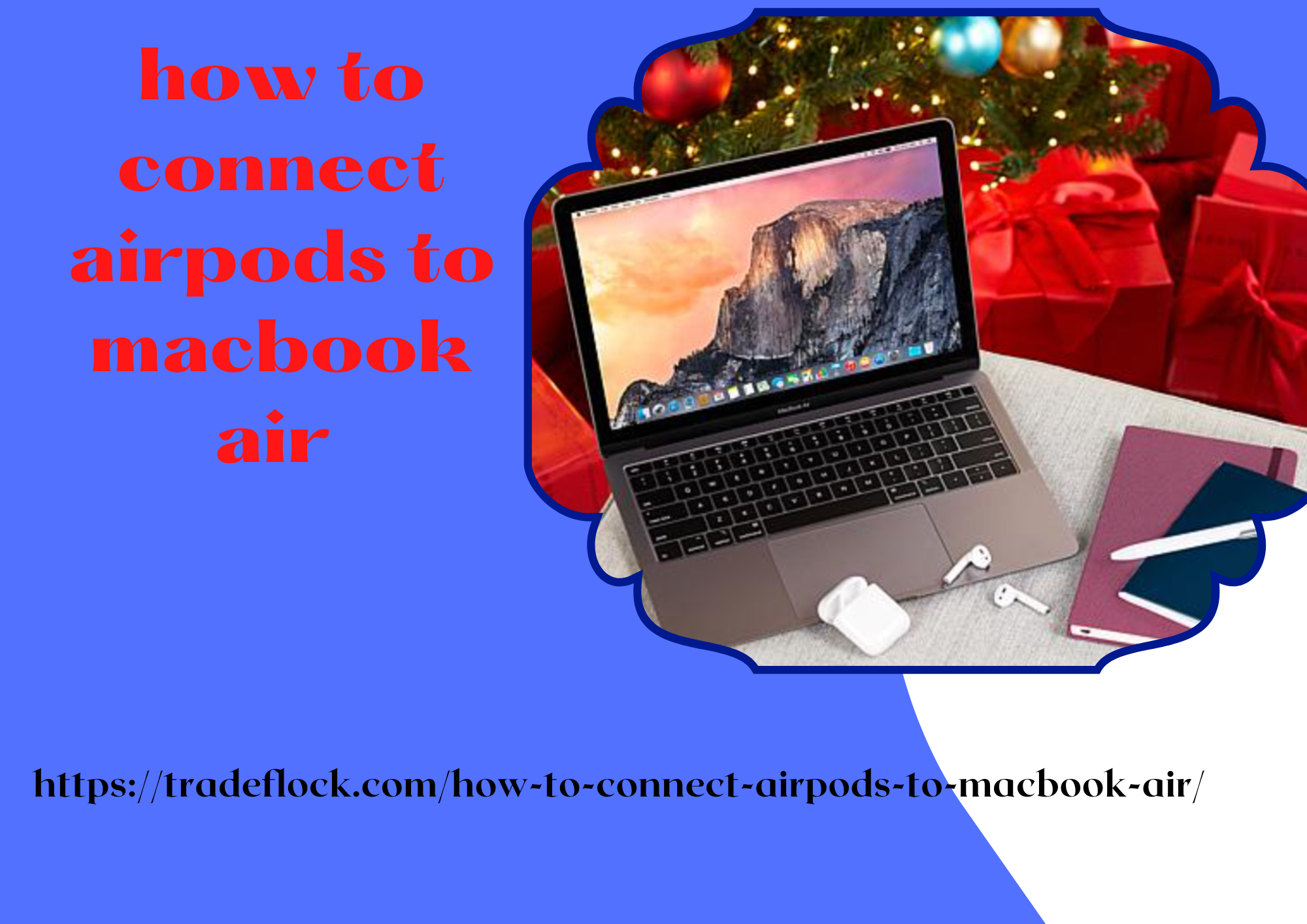Apple's AirPods are the ultimate wireless earbuds for Apple enthusiasts. They offer high-quality sound and a sleek design, and they are easy to connect to your MacBook Air. If you've recently purchased a pair of AirPods and are unsure of how to connect airpods to macbook air, this blog post will guide you through the steps.
Step 1: Make sure your MacBook Air is up to date
Before you begin the process of connecting your AirPods to your MacBook Air, make sure your MacBook Air is up to date. This ensures that your MacBook Air has the latest Bluetooth technology to communicate with your AirPods. To check for updates, go to the Apple menu on your MacBook Air, click on "System Preferences," and then click on "Software Update." If an update is available, click "Update Now" to install it.
Step 2: Ensure your AirPods are charged
Before you connect your AirPods to your MacBook Air, make sure they are charged. To check the battery level of your AirPods, open the AirPods case near your MacBook Air, and the battery level will appear on your MacBook Air screen. If your AirPods need to be charged, place them in the charging case and charge them until they are fully charged.
Step 3: Turn on Bluetooth on your MacBook Air
To connect your AirPods to your MacBook Air, you need to turn on Bluetooth on your MacBook Air. To do this, go to the Apple menu on your MacBook Air, click on "System Preferences," and then click on "Bluetooth." Make sure the Bluetooth option is turned on.
Step 4: Connect your AirPods to your MacBook Air
Once your MacBook Air is ready to connect, take your AirPods out of the charging case and place them in your ears. Your AirPods should automatically connect to your MacBook Air. If they don't, you can manually connect them by clicking on the Bluetooth icon in the menu bar at the top of your MacBook Air screen and selecting your AirPods from the list of devices. Once you select your AirPods, they will connect to your MacBook Air.
Step 5: Test your AirPods
After you've connected your AirPods to your MacBook Air, test them to make sure they are working correctly. Play some music or a podcast, and the sound should come through your AirPods. You can also adjust the volume and other settings by clicking on the Bluetooth icon in the menu bar at the top of your MacBook Air screen and selecting your AirPods from the list of devices.
In conclusion, connecting your AirPods to your MacBook Air is a simple process that can be completed in just a few steps. Make sure your MacBook Air is up to date, ensure your AirPods are charged, turn on Bluetooth on your MacBook Air, connect your AirPods to your MacBook Air, and test your AirPods to make sure they are working correctly. With these steps, you can enjoy high-quality sound from your AirPods while using your MacBook Air.