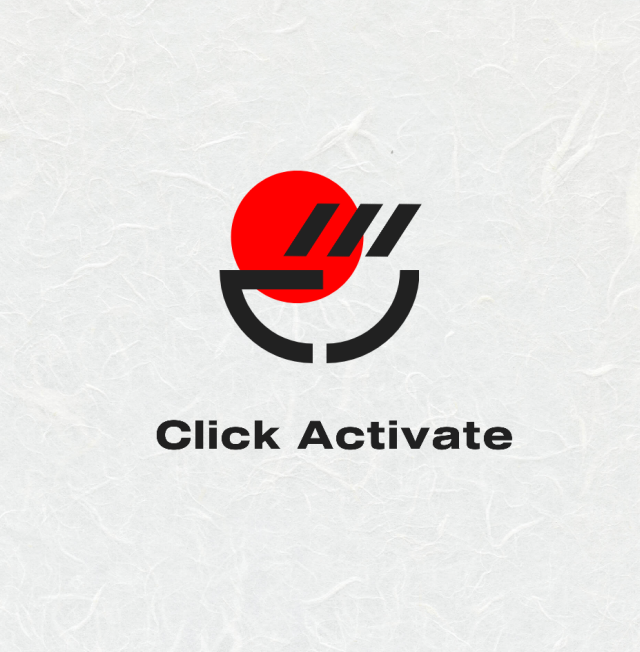You can only cancel your membership if you paid for it through the Peacock TV app on your Android phone. However, the good news is that you may quickly cancel your subscription once it has been created.
There are two methods for cancelling your Peacock TV membership through the Google Play Store. You can do it from your smartphone or from your personal computer, depending on your preference.
Cancel on android phone:
On the first screen of the Google Play Store, click on the menu button, which is placed at the top of the screen. Select the “subscriptions” option from the drop-down menu. The list of applications can be seen on this page. Select the Peacock application and press “Cancel.”
Cancel on Computer:
Navigate to your Google Play Store account and sign in. Subscriptions and applications are listed under your current/active subscriptions, and you can access them from there. Locate Peacock and pick “Cancel” from the drop-down menu.
Additionally, you can visit this Google cancellation flow and sign in using any device to begin the cancelling procedure for Peacock TV.