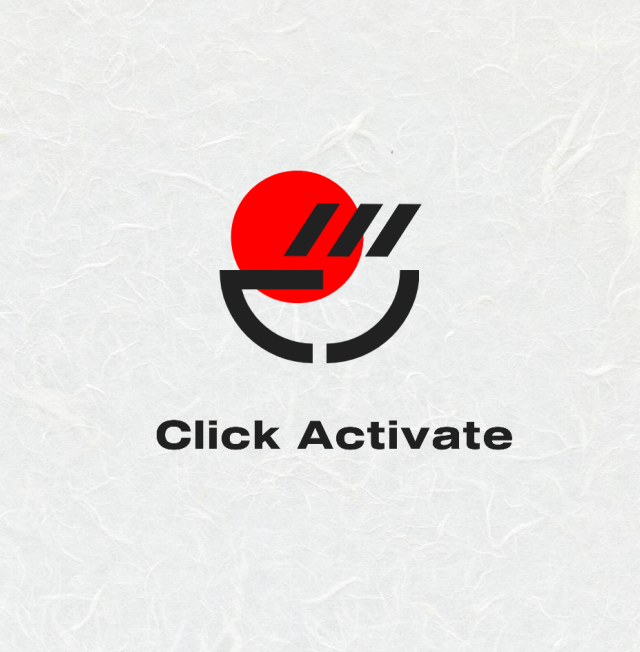If you are someone that isn’t residing in the EU, well you do not have the freedom to remove or uninstall Microsoft Edge from your Windows PC. But, there is always a workaround to always get things sorted out. If you are interested in learning how to uninstall Microsoft Edge from your Windows PC, you have come to the right place.
How to Uninstall Microsoft Edge on Your Windows PC
While Microsoft Edge might still seem like the dreadful terrine Internet Explorer, for a lot of people the new Microsoft Edge web browser is simply a very good browser based on Chromium and at times is also better than Google Chrome. But, if you don’t like this web browser or you find yourself never using the web browser, you can uninstall it right away.
Here is what you need to uninstall Microsoft Edge from your Windows PC.
Prerequisites
- Windows 10/11 PC with the latest update installed
- ViveTool from GitHub
- Microsoft Edge web browser
Download the ViveToool
The ViveTool is one of the most useful tools for those who like to tinker around with the operating system and either enable or disable certain features on their Windows PC. Follow these steps to download ViveTool.
- Launch your favorite web browser on your PC and visit www.microsoft.com/link
- Make sure to click on the ViveTool zip folder to download it to your Windows PC.
- Once the download completes, make sure to unzip the contents and place these contents in a folder location that you can easily think of.
Run The Vivetool Command
In this process, you need to run a command that will make the Vivetool enable a particular feature. Here are the steps.
- Open up the folder where you have extracted the contents of the Vivetool folder.
- Now, open the Command Prompt app within the File Explorer itself.
- With the command prompt open, make sure to set the navigation path to where you have extracted the contents of the ViveTool.
- When that has been done, simply type in vivetool /enable /id:44353396 and press the enter key.
- Once the command has been executed, make sure to restart your Windows PC.
Uninstalling Microsoft Edge
Now that you have gone through all of the steps to prepare your system to uninstall the Microsoft Edge web browser., you need to follow these steps to complete the uninstallation process on your Windows PC.
- Open up the File Manager on your Windows PC by pressing the Windows and Ekeys.
- In the file path bar of the File Explorer, simply navigate to C:\Windows\system32
- When the system32 window opens up, navigate and select theIntegratedServicesRegionPolicySet file.
- Right-click on the policy file and choose the Properties option.
- In the Properties window, click on the Security tab and select the Advanced button.
- Click on the Change button next to where it says, Owner.
- In the object name field, type in Administrators and click on the OK button to save those changes.
- Now, click on the Edit button followed by Administrators and finally check mark the Full Control option under Allow.
- Make sure to save the file to your desktop as you need to make a few changes to it.
- Open up the recently saved Notepad file as an administrator.
- You should see the default state option. Make sure to type in enabled or disabled depending on what has been displayed there.
- Next, you need to open up the registry editor on your Windows PC and navigate over to Computer\HKEY_USERS\.DEFAULT\Control Panel\International\Geo.
- In the Name value, make sure to set the Data type to your country.
- Go back to the Notepad and add your country next to where it says enabled.
- Save the Notepad file, and any other field on your PC.
- Restart your PC and you should now notice that the Microsoft Edge web browser has been uninstalled from your Windows PC.
For more reference www.microsoft.com /link
Closing Thoughts
This concludes the guide on how you, the user can uninstall Microsoft Edge from your PC if you do not reside in the EU region. Since this is a very lengthy process, not everyone would be comfortable with following these steps to uninstall pre-installed web browsers. So we hope that Microsoft will allow users around the world to uninstall Microsoft Edge from their PCs.
However, that might not likely be the case since Microsoft wants to ensure that people make use of Microsoft Edge to use its AI tools and other features that work well with Windows 11.